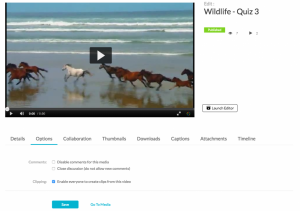To create a clip
Clips can also be made from videos in Kaltura. Note that to allow students to make clips of videos in the Media Gallery, you must enable “everyone to create clips” under the Options menu when editing a video.
To create a clip
- Set the Range. Use any of the methods listed in Setting a Range.
- Click Save a Copy (clip) to create a clip. Saving a copy creates a copy and the original media is unchanged.
Sample Use Case
Let’s say you would like to create a one-minute clip.
- Go to My Media and select the video you want to trim or create a clip from.
- Launch the Kaltura Editor. See Launching the Kaltura Video Editing Tools.
- In this example, the desired start time for the one-minute clip is at minute 3.00. Enter 0300 in the Time field and press Enter.
The Real-Time maker syncs with the input time you entered. - Drag the handle bar to the start of the clip at (the 3.00 minute). The handlebar should snap to the Real Time marker. Drag the other end to the one minute time mark. You have now created a one-minute clip of the original video.
- (Optional) If you want to change the segment of the one minute clip to another (one minute) segment on the timeline, click on the thumbnail you created and drag it to the desired frame on the Timeline.
- Click Save a Copy. The following window is displayed:
- Enter a title and click Create. You can either use the suggestion title (indicating that this video is a clip) or create a new title.A confirmation box is displayed, and the new media appears in My Media.
- Go to My Media to affirm that the clip has been created in My Media.